Alfred – what it is, why you should use it and a useful php development workflow
For a long time I questioned the purpose and need of dedicated application launchers1 in Mac OS X. ”The dock is fine”, I always thought. Especially after the release of Leopard which allowed me to put folders in the dock. Using this technique I put the entire Applications Folder in the dock and used it to launch all my applications.
However, some time ago I actually started using an application launcher. I think it was Lion and ”Launchpad” that brought it on. Launchpad seemed like such a great idea, but I quickly realized that as part of my workflow, it simple sucked. The fact that I have way to many applications, combined with me sometimes using my laptop as a stand alone machine, sometimes connected to a 1920×1080 display and sometimes to a slightly less high res display made it impossible to actually launch things without getting super frustrated.
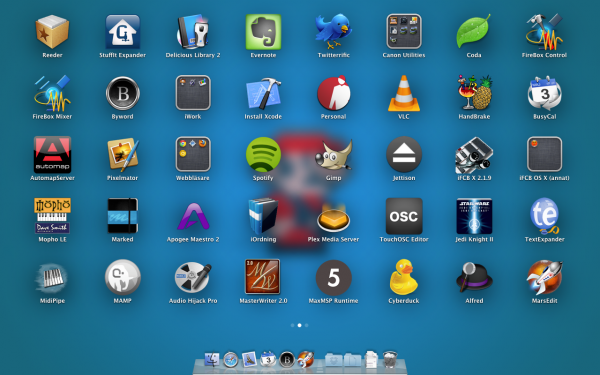
The good thing about Launchpad was that it made question whether the dock was good enough or not. The bad was that Launchpad itself was no better than the dock.
So I tried out Alfred. I’m not quite sure how I ended up on Running With Crayons website, but I really liked the look of Alfred so I gave it a shot. I replaced the default key binding with Alt (Option) + ESC, disabled it from searching for anything but applications and forced myself to use it for a while. After just a couple of days I realized that I’d never turn back to using the dock as my app launcher.
That sounds great and all, but what is an application launcher?
That’s a very valid question. An application launcher is in itself an app, but its sole purpose is to launch other applications in an as frictionless way as possible.
The dock works fairly okay for this task if you have five to ten apps that you use. If the number grows you’ll quickly start losing control of where to find the various apps and you will spend a lot of time looking for them, instead of doing the task that you actually wanted to do. Another disadvantage of the dock is that it’s a mouse/trackpad driven utility. You need to take one hand of the keyboard to use it.
Dedicated application launchers helps you launch your apps without having to look through this long horizontal list that is cluttered by open and non-open apps. Let’s take Alfred for example:
-
First, bind Alfred to a hotkey. (In my case Alt + ESC.) Then whenever you press that, the Alfred window appears on top of whatever you currently have as your frontmost window.

Alfred -
Then start typing the name of the app you want to launch. Alfred will immediately start matching the characters you type to the name of apps on your system.
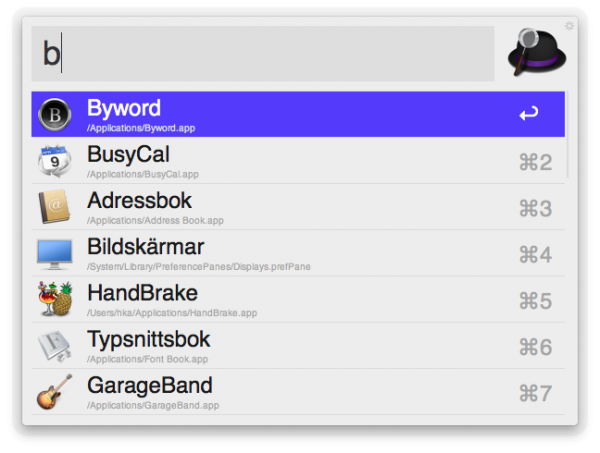
Alfred searching -
As soon as the desired app appears on top of the list, hit return and it will launch.
It may not seem like much, in fact I thought it seemed really unnecessary the first time I saw an application launcher, but give it a try. Chances are you’ll love it!
For me, using a launcher has changed my workflow quite a lot. It enables me to keep my fingers on the keyboard more, instead of reaching for a mouse or trackpad. It also means I don’t have to keep re-organizing my dock to keep the most relevant apps easily accessible. As a matter of fact, I’ve completely emptied the dock of programs. The only visible app icons in my dock is the ones currently launched and in use.

That sounds great, now how about that workflow?
The web is full of places to learn more about coding and improving your skills. Among all these great places, the one site that has meant the most for my coding lately – and maybe for the developing community as a whole – is StackOverflow. When I code I search StackOverflow very frequently to learn more about all sorts of things and since my main programming language is php2 I constantly search php.net to remind myself of correct argument order for functions, function names etc.
These to things, StackOverflow and php.net, both means Google searches. The other day when I checked out the preferences of Alfred I realized that its ”Custom Searches” function can be used to streamline my programming workflow. By creating a new custom search and using the following query:
|
1 2 |
http://www.google.com/search?q=site:stackoverflow.com+{query} |
I was able to create quick way to search StackOverflow. Now I just hit my hotkeys and write ”so my search query”3 and hit return. The next thing I now, I’m in my browser seeing search results from Google for a StackOverflow search. This technique can then be easily adapted to search php.net be changing the query string to
|
1 2 |
http://www.google.co.uk/search?q=site:php.net+{query} |
So far I haven’t had the time to use these shortcuts so much, but I’m pretty sure they will increase my programming productivity quite a lot.
Summary
If you are a frequent user of a computer and use more than five applications, I defiantly think that you should try a launcher. It may seem silly and unnecessary, but give it a try. Both Alfred and Quicksilver is free and Alfred can be obtained from its website as well as from the Mac App Store.
Once you have a launcher installed, try to make some sort of custom search settings for websites that you search frequently. If you choose Alfred, feel free to use my custom searching. Simply click the links after you’ve installed Alfred.
- For instance Quicksilver, Alfred and Launch Bar. ↩
- Yes, because php is a crappy language. ↩
- ”so” is just the keyword that I chose for this. You can use whatever you want. ↩
 Henrik Carlsson posted this
on
Henrik Carlsson posted this
on
 ©
©
Replies and comments
Macworld demonstrates some workflows with Launchbar :: Henrik Carlsson's Blog
4 maj, 2012 11:54[…] screencasts titled ”Be More Productive with LaunchBar” while I was writing my post on what Alfred is and why you should use it. So if my post got your attention, but you want to check out alternatives to Alfred. you should […]